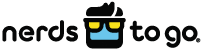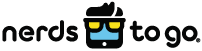Exciting new developments are constantly being released for Mac computers and iOS devices, to the point that you may struggle to keep up with the latest and greatest add-ons. If you’re an Apple devotee, however, you’ve probably heard that a new version of the computer’s operating system (OS) promises to shake things up.
Many Mac users are well aware of the new OS, but that doesn’t mean that they’ve actually made the switch. Change is never easy – but if you’re willing to take a leap of faith, you’ll find a lot to love about this update, as we explain below:
What Is the Latest Mac Operating System?
Known as macOS Big Sur, the latest operating system update was available in public beta form as of summer 2020 and was officially released in November. So far, users are pleased with the new version, which delivers several dramatic changes. These include practical user interface adjustments and design shifts intended to make the experience feel more like operating a smartphone or tablet.
The goal of the new OS is to promote seamless use across devices. With macOS Big Sur, users can switch from smartphone to computer – and back – without dealing with the disruptions of yesteryear.
The significance of this shift should not be downplayed, as it could completely change how we conceptualize the desktop computer experience. It will no longer be viewed in contrast to mobile technology but rather as an important part of a broad yet easy-to-navigate ecosystem.
How Is macOS Big Sur Different?
The Big Sur operating system includes a variety of exciting features meant to accomplish the lofty objectives outlined above. The update delivers impressive aesthetics and a variety of conveniences that make your technological experiences more efficient and secure.
The new operating system will allow you to:
- Take advantage of helpful widgets in the Notification Center.
- Stay secure with the Intelligent Tracking Prevention solution featuring Safari privacy reports.
- Access privacy reports from the start page.
- Import bookmarks and saved passwords from Chrome to Safari.
- Pin up to nine conversations to the top of Messages for quick access.
- Explore the extensions category on the App Store.
- Bring Chrome extensions to Safari with WebExtensions API.
- Avoid malicious tampering with a cryptographically signed system volume.
Not only does Big Sur deliver a variety of exciting features, but it also levels up your computer without the disruptions associated with earlier updates. This is excellent news for anyone nervous about upgrading after previous concerns, such as the shift away from 32-bit app support with Catalina.
Perhaps most notably, Big Sur looks different. We’re not just talking surface-level appearance, although visuals are always a big deal with Apple products. With Big Sur, however, the redesign is meant to support Apple’s overarching goal of bringing Mac more in line with iOS.
How to Update a Mac Operating System
The process for downloading and installing Big Sur is relatively simple, but it should be accompanied by a full back up and compatibility check. Follow these steps to get started with the new Mac operating system:
- Determine Whether Your Computer Is Compatible – Unfortunately, Big Sur is not available for all devices. It should work for MacBook Air and MacBook Pro editions from 2013 and later, as well as Mac mini and iMac devices from 2014 on. When in doubt, check the Apple Support site, where you’ll find a complete list of compatible devices.
- Back Up Your Device – Like any upgrade, Big Sur should be preceded by a full backup. This can be accomplished with help from Time Machine and an external storage device.
- Download Big Sur – Use the Apple menu to navigate to System Preferences, where you’ll find the software update. Otherwise, you can get Big Sur from the App Store.
- Follow the Installation Instructions – Apple provides clear details to keep you on track. These will become visible within the installer function, which appears automatically as soon as you download Big Sur.
- Keep Your Mac Open – Allow the process to complete without turning off your device or closing its lid. Don’t be surprised if your computer shows a progress bar or blank screen. It may also restart at some point.
If this seems like a lot of work, don’t hesitate to seek help from an Apple expert. Your local computer upgrade and repair store can take care of both installation and future updates.
How NerdsToGo Can Help You with All Things Tech
Whether you’re an Apple enthusiast or prefer PCs and Android devices, you’ll appreciate the expertise on display at NerdsToGo. We offer various computer upgrade and repair services, including options in our store and at your home.
Look to our certified Nerds for assistance with updating your operating system or computer hardware. We also provide a variety of small business IT solutions to help you streamline your tech setup.
If you’re ready to get started, get in touch with NerdsToGo today!