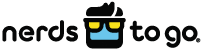Your hard drive might not be the flashiest or most exciting aspect of your favorite tech device, but it’s arguably the most important. Even in an age of cloud storage, this key component underscores everything you do on your computer. Despite this, many people never bother to consider the quality of the hard drives that power their everyday digital interactions.
If you’ve previously stuck with the status quo for your hard drive, it’s time to consider upgrading. While the traditional hard disk drive (HDD) was once sufficient for most functions, it’s often ill-equipped to handle the increased demands of today’s gamers, graphic designers, and small business owners.
Thankfully, an excellent alternative is available: the solid-state drive (SSD). This solution is more expensive, so it’s easy to see why some people are unwilling to upgrade. However, once you know how it works and which benefits it provides, you’ll be eager to make the switch.
HDD vs. SSD: What’s the Difference?
While both HDDs and SSDs serve the basic function of storing data, how (and how effectively) they accomplish this varies. HDDs involve a combination of read/write heads and mechanical platters. The head moves quickly from one area of each disk to another.
With SSDs, there are no moving parts – hence the name “solid-state.” A grid of electrical cells is used to transfer data back and forth, similar to how a standard USB thumb drive works. These grids essentially use blocks of blank information to write data to the drive and access it when needed.
Why SSDs Are the Better Option
The basic structure of SSDs allows them to function far more efficiently than their HDD predecessors. This makes them a better option in a variety of contexts. Examples include:
Gaming
PC games featuring massive levels or maps will load much faster with an SSD. Since developers now use in-game texture streaming technology, an SSD will result in far fewer instances of textures and objects popping into place.
Editing Videos
It’s downright frustrating to finish a time-consuming video editing project, only to watch as it takes ages to save to a traditional HDD. Thankfully, this source of annoyance is non-existent with an SSD. Plus, solid-state drives make it easier and faster to open projects that contain several elements.
When You Need Longer Battery Life
On average, a laptop outfitted with an SSD will last 45 minutes longer than one with a standard hard drive. Since SSDs consume less power, they are less of a drain on the battery.
In a Fast-Paced Business Environment
Demanding bosses or coworkers who require swift responses can make life difficult when you’re dealing with an HDD. Why not draw on the quick access abilities of an SSD? What’s more, these devices are less prone to failure. As such, you’ll rest easy knowing that major work projects aren’t at risk of dying alongside the hard drives on which they’re stored.
While an SSD seems like a natural fit for gamers and entrepreneurs, it can be a great investment for almost anyone. Even casual computer users can benefit from this crucial update.
How to Upgrade to an SSD
Hard drive upgrades make it possible to transform your laptop or desktop computer without investing in a brand new device. However, the process can be confusing for many people.
Follow these steps to get started with your SSD:
- Invest in a Serial Advanced Technology Attachment (SATA) to USB transfer cable. This will allow you to migrate data from one hard drive to the other. Simply plug the SATA end into the new SSD drive and the USB end into your laptop.
- Avoid reinstallation with cloning. Some hard drive manufacturers offer cloning software, but it’s also freely available online. Popular options include NovaBACKUP PC and Macrium Reflect.
- Open the laptop and replace the old drive with the new SSD. Every computer is different, so you may need to tinker or ask an expert for help. Generally, however, it’s easy to unscrew the laptop, remove the battery, and swap out the old drive with the new one.
If you find all of this confusing, remember: you don’t need to go it alone. The experts at your local computer repair and upgrade company can help you choose and implement the right storage solution for your device.
How NerdsToGo Can Help with Your HDD Upgrade
Are you ready to move beyond your old hard disk drive and discover the exciting new world of SSDs? Our certified Nerds would love to streamline this transition. We’ll provide helpful insight into today’s best options. We can also take care of the upgrade process, so you can enjoy all of the benefits without dealing with the hassle of adjusting your storage solution.
In addition to helping with HDD upgrades, we provide a variety of small business IT services designed to improve efficiency and security. Contact us today to learn how our Nerds can help you with key technology at work or home!