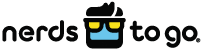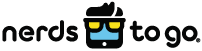We live in an age of lightning-speed connection. If there’s a downside to this extraordinary connectivity, it’s the intense frustration we experience when our trusty internet is slow. However, it’s not just annoying when you find that your Wi-Fi is slow all of a sudden – it can be a downright disaster for businesses that rely on speed to maintain peak productivity and customer satisfaction.
Read on to discover some of the best ways to fix slow Wi-Fi.
1. Use Online Tools to Check Internet Speeds
First, determine how fast your internet connection is and whether room for improvement exists. Sometimes, what seems like a slow internet connection ends up involving completely different factors. For example, someone else’s heavy use of bandwidth-sapping devices could have a dramatic impact on the Wi-Fi connection for your electronics. If you suspect this plays a role in your frustratingly slow Wi-Fi, determine which devices are currently being used, how fast of a connection they have, and whether any can be temporarily disconnected to free up bandwidth.
However, disconnecting devices isn’t always necessary. Sometimes, the problem lies within the internet plan itself. This issue is relatively easy to investigate – simply check your current internet plan to determine the promised speed and then assess what your service actually delivers. You can utilize various online tools to check your current speed. Speedtest by Ookla, SourceForge, and Fast by Netflix are all excellent options.
2. Check Your Router and Other Computer Hardware
Router and hardware glitches often form the basis of annoying internet mishaps. Thankfully, this is one of the easiest issues to fix. Turn your router on and off again to reset it. Wait a few minutes before determining whether your connection has improved. Keep in mind, however, that even if your router works perfectly, you’ll continue to suffer slow internet speeds if it’s hopelessly out of date. If you haven’t replaced your router in years, consider investing in a newer version with a high potential throughput.
3. Check the Wi-Fi Signal – And Use an Ethernet Cord If Necessary
If your router is in excellent condition but your connection remains weak, your wireless signal may be the chief culprit. The same router can deliver an entirely different internet experience if placed in different areas of your house or business premises. Experiment by repositioning the router and rechecking the wireless connection. Even a few inches can make a huge difference.
If your router’s location is non-negotiable, an Ethernet cord may bridge the gap. Internet relies on wide area networks (WAN) while Ethernet draws on the power of local area networks (LAN). Sometimes, a wired connection is the best solution, particularly if Wi-Fi is consistently touchy in a specific area of your home or business. Ethernet’s reliability is particularly worth drawing on for critical business functions, although a reliable wireless connection is still worth pursuing in today’s BYOD (bring-your-own-device) oriented workplace.
If you’re really desperate, you can tether your smartphone to create a hotspot for laptops or other devices. However, this is far from a permanent solution – especially if your mobile plan includes a low data threshold.
4. Consider Updating DNS
The internet relies on Domain Name Servers (DNS) to act as a virtual phonebook for translating domain names into Internet Protocol (IP) addresses. However, not all servers are created equal, and slow DNS could lead to a poor connection. Google DNS and Cloudflare work well in most situations, but not all servers are well-suited for all locations. Proximity matters – functional servers may be a poor fit if located too far from your home or business premises. Look to Namebench for insight into which servers work best for your preferred location.
5. Check Your Computer’s RAM Memory Storage
Sometimes, seemingly slow internet has little to do with the router or the quality of internet service, but rather, involves the device on which the internet is used. Devices with minimal random-access memory (RAM) may struggle to load web pages efficiently, particularly while background applications are running. For example, how long does it take to load pages when five tabs are open? How about ten?
If RAM is the primary issue at play, you’ll quickly discover that just one or two devices lag behind. If all devices suffer a poor connection at all times, increased memory will do little to resolve your internet woes. Whether your device’s RAM requires an update may also depend on your purposes; memory for in-home functions may be perfectly adequate, but additional RAM can always prove valuable in a business setting.
6. Call a Nerd!
Still struggling to secure a decent connection for your home or business? The experts at NerdsToGo are happy to help. We offer a range of commercial and residential network services designed to keep your internet running at peak speed. We can help you determine why your Wi-Fi connection is slow and how the issue can be remedied. Our internet installation and setup services ensure that your internet speeds are exceptional from the get-go. Contact us today to discover how our certified Nerds can help.