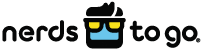A slow computer can be a huge nuisance – especially if you use your device for work. This problem can become even more apparent after using a more efficient machine. However, many people would rather adjust to a sluggish system than purchase an entirely new one. Luckily, there are several simple ways to improve the speed of your computer.
Let’s take a look at a few quick tips to keep your system running efficiently.
1. Clean Up Your Startup Disk
You may be wondering, “how do I clean up my computer’s startup?” Cleaning your startup disk can keep your hard drive as empty as possible, which ultimately helps your computer run at top speed. On PCs, any junky programs or files cluttering your hard drive can be automatically removed when you use the Disk Clean-up feature included with Microsoft Windows. To find it, all you have to do is search for the term Disk Clean-up and then click on the “clean up system files” button.
Mac computers don’t have a built-in clean-up tool; however, there are many similar applications available on the App Store, such as CleanMyMac.
2. Clear Your Browser Cookies, Cache, and Downloads
You can find the information you need regarding cookies, cache, and downloads by clicking on the settings of your browser. This is true whether you use Safari, Chrome, or Internet Explorer.
To speed up your system, clear your browser of all temporary files (e.g. cache, downloads, cookies, etc.). These files aren’t necessary and can make a big impact on the efficiency of your computer. To keep your system running properly, aim to clear out these files a few times per month.
You likely don’t think very much about your browser once you get used to it, but the platform you use can play a role in how fast your pages load. If you’re looking for the most efficient and fast internet browser on the market, experts suggest using Google Chrome.
3. Get Rid of Programs You Don’t Need Anymore
Your startup menu will show you how many programs you’re running, which can give you an idea of how hard your computer is working to keep up with its list of daily demands. A great place to start is by asking yourself the question of, “why is my computer suddenly so slow?”
You can check the usage of your PC by viewing your task manager. Find it by right-clicking on the start button and selecting the task manager from the list of options. You can also hit Control-Alt-Delete on your PC as another shortcut. Sort the programs by usage size to see which ones are using the most resources. You can shut down larger or unresponsive programs right from the Task Manager.
If you find that you have several large programs that you don’t use anymore, consider removing them from your computer to free up space. If you can’t bear to part with these applications for good, move them to an external hard drive until you need them again.
4. Update Your Computer to the Latest Software
Your computer’s software is constantly being improved by people behind the scenes – and old software can really hold your system back. If you’re looking for ways to speed up a computer, updating its software can give it the boost it needs to handle the extra activity. So, the next time you see a software update alert, its best to take action right away.
5. Upgrade Your Hardware
If nothing else you’ve tried seems to save your computer from the dreaded slowdown, then upgrading your hardware may be the answer you’re looking for. Additional RAM and hard drive space can fix a slow computer by giving it more resources to work with. When your system has additional support, it can process your programs faster and more efficiently.
If you’re looking for computer services, NerdsToGo can help. Our Nerds will help you determine exactly why your system is more sluggish than usual. Then, we can provide you with several options for remedying the situation. Contact us today for more information or to book an appointment.